uMobix Review
If you want to keep your child protected from online spammers, attacks, and inappropriate content on the internet, or if you want to spy on someone, a comprehensive spy app is crucial.
One of the best spy apps for 2022 is uMobix. It comes with a comprehensive catalog of tracking features that you can use to monitor a target device.
But, is uMobix truly the best choice for you? Most importantly, is it worth what it costs? This review will answer all these questions.
For instance, this review will walk you through uMobix’s performance in different aspects like:
- Compatibility
- Features
- Pricing
- The installation process (Android & iOS)
- Pros and cons
With that said, let’s get right into it.
Quick Details
| Software | uMobix |
| Rooting Required (Android) | No |
| Jailbreaking Required (iOS) | No |
What is uMobix?
uMobix is a definitive spy app designed for users to track their partner’s or children’s activities on their smartphones. These could include call logging, keylogging, browser history tracking, and so on.
Unlike some other spy apps or parental control apps on the market, uMobix offers great tracking features for both Android and iOS target devices.
uMobix Compatibility
As a comprehensive spy app, uMobix is compatible with both Android and iOS devices. Thankfully, it doesn’t require jailbreaking or rooting for iOS and Android devices respectively.
| OS | Minimum Version |
| Android | Android 4.0+ (Ice Cream Sandwich) |
| iOS | iOS 8+ |
How Does the uMobix App Work?
uMobix is a spy app that you can use to monitor all the activities on someone’s phone.
Once the app is set up on the target device, it works secretly in the background. To optimize it for silence, uMobix doesn’t consume a lot of battery or other phone hardware on the target device.
While running in the background, the app updates the monitoring data in the background to their cloud servers, so you can access that data at any time, right from your uMobix dashboard.
The monitoring data fetched by uMobix includes:
- GPS locations
- Key logs
- Calls
- SMS texts
- App usage activities
- Multimedia files
Whether you need physical access to your partner’s smartphone depends upon their operating system.
If they use an Android device, physical access will be required for app installation. However, if they use an iOS device, you won’t have to access their device – the iCloud credentials will get the job done.
You don’t have to install uMobix on your device. Instead, you can use uMobix’s dashboard from your browser to track your partner’s or child’s smartphone.
uMobix Key Features
uMobix is more than just a basic monitoring app. It packs plenty of advanced parental monitoring features that include (but are not limited to):
- SMS Tracking
- GPS Location Tracking
- Call Logging
- Address Book
- Browsing History Monitoring
- Key Logging
- Social Media Tracking
What sets uMobix apart from the pack is that its features tend to be more comprehensive than the other apps offering those features. Let’s take a close look at the uMobix key features for a clear understanding.
Call Logging
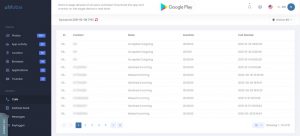
uMobix packs with a feature-rich call logger. It lets you keep track of all the incoming & outgoing calls on your partner’s smartphone. So, you can make sure they don’t talk to someone they’re not supposed to.
uMobix’s call logger offers definitive information of calls, including:
- Caller ID
- Call duration
- Timestamps
However, at the same time, uMobix misses out on an important feature – call recording. Regardless, the ability to view all your partner’s calls can give you an insight into who they talk to.
Another major downside of uMobix’s call recorder is that it lacks a search feature. So, getting to a specific call log requires you to keep scrolling and stumbling through different pages. The new call records, however, are on the top and easy to find.
App Activity Monitoring
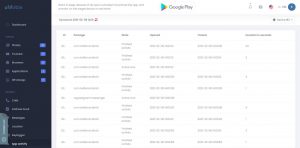
The app activity monitor of uMobix gives you an overview of all the apps that are being used. Depending upon the plan you’re using, you can see the history of even weeks before. It helps determine which apps your partner or child uses most frequently.
Other than that, you can also see which app they’re currently using in real-time. Not just that, you’ll also get the information regarding:
- The timestamps for when the app was launched
- The timestamps for when the app was closed
- The total duration for which an app was used
This way, you can keep track of their app usage activities. If they use a social media app during their studies, for example, you’ll know right away.
Where the app activity tracker offers a detailed breakdown of app activities, it could be optimized further for user experience by presenting the apps with their real names or icons rather than their package names. This would make them easier to search for.
SMS Tracking

uMobix packs with it a feature-rich SMS tracker. Using this SMS tracker, you can get an idea of who they talk to and what they talk about.
With uMobix’s SMS tracker, you can view:
- Sent and received messages
- Deleted text messages
What lets you keep track of deleted messages is uMobix’s synchronization of your partner’s device with their cloud servers. This way, the data is saved to the servers in real-time, and deleting it from the device doesn’t affect it.
Furthermore, the SMS tracker also gives an overview of the contact’s details to help you determine who your partner chats with.
Like the call tracker, uMobix’s SMS tracker also lacks the search functionality for easy navigation. Regardless, the listing view works fine too.
Key Logging
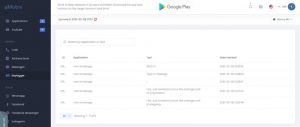
uMobix comes with a comprehensive keylogger. Unlike apps that guarantee to have powerful keyloggers but don’t efficiently record the key logs, uMobix’s keylogger is pretty accurate.
It not only tracks everything typed on the target device but even the texts copied in the clipboard, including passwords and text messages which are monitored and saved.
uMobix’s keylogger offers a detailed view of keystrokes your partner types. You can not only track the typed keystrokes but can also review:
- Their timestamps (date + time)
- The app that was opened during the typing
GPS Location Tracking
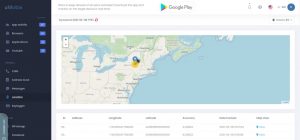
If you’re wondering how to track a cell phone location, uMobix’s location tracker is designed to help users know where their children or partners go in real-time.
Unlike apps whose location tracker is very limited, uMobix’s location tracker is versatile. It lets you keep track of:
- Your partner’s or child’s current location on the map
- Location history with details of routes
- GPS coordinates
The location tracker of uMobix offers a convenient view of all the target’s location history, making it easy for you to see where they have been all day with just a glance.
Furthermore, all location logs are backed by timestamps for your convenience. The visibility of a Google Map link as you click a location is also a significant addition.
Where uMobix packs an extensive location tracker, it misses out on geofencing. In other words, the current version of uMobix doesn’t allow you to set certain location zones that you’re alerted about if breached.
Address Book
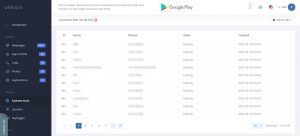
To make sure your partner isn’t engaged in someone you wouldn’t want them to, you can view their contact list. With uMobix’s address book viewer, you can look through the details of their contacts such as:
- Contact names
- Contact’s phone numbers
- Contact’s states of residence
What’s surprising about uMobix’s address book tracker is it also lets you view the deleted contacts. The reason is the same – real-time synchronization of your partner’s smartphone with your dashboard.
Browser History Tracking
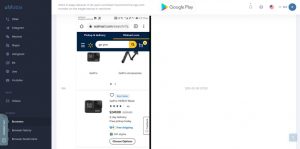
The internet is not short of inappropriate content, it’s everywhere.
Also, it’s not uncommon for kids to get exposed to such content. In fact, data reveals that 84% of males in the USA between ages 14 and 18 were exposed to adult content.
With that in mind, it becomes important for parents to regularly monitor their child’s browsing history for their protection. The same goes when it comes to wanting to monitor your partner’s web browsing patterns.
The regular parenting control apps simply break down the URLs and titles of the sites visited when it comes to browser history tracking.
However, when it comes to uMobix, it stands out by capturing real-time screenshots from the target device. So, you’ll get a clearer vision of what exactly they were doing on the browser.
Other than the screenshots, here are the other details uMobix’s history tracker lays down:
- Web history URLs
- Incognito & deleted web history
- Timestamps
Furthermore, the app supports multiple browsers, including –
- Google Chrome
- Firefox
- Safar
Social Media Monitoring
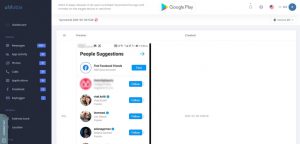
Social media tracking is one of uMobix’s highlights. The excessive use of social media among children can be alarming for parents, and for couples where partners tend to spend a lot of time on these applications.
Furthermore, there’s a wide catalog of popular social media apps used on a daily basis by people online. Unlike other apps limited to only a few social media apps, uMobix supports 30+ of them.
Also, where many other apps require root access for app monitoring, uMobix doesn’t. Listed below are some of the social media apps uMobix can monitor –
- Messenger
- Zoom
- Telegram
- Skype
- Tinder
- TikTok
- Youtube
- Kik
However, what makes uMobix stand out is the Facebook control they offer to iOS users. To be clear, parents who want to monitor their kids using iOS can get complete control over their Facebook account.
Though uMobix lacks this feature on Android, the fact that the Screenshot Capture feature is common among both platforms is great.
Thankfully, uMobix captures screenshots of the target device periodically when a social media app is running.
With a screenshot frequency of 5-6 seconds, you can conveniently look through everything your child or partner was doing regardless of whether they have an iOS or Android device.
YouTube
Kids and teenagers nowadays use YouTube exponentially. The same goes for adults too, given the increasing popularity of the video streaming platform. If you’re worried about what your kid or partner watches on YouTube all day, uMobix’s YouTube tracker might come in handy.
Using the uMobix’s YouTube tracking feature, you can:
- View their YouTube history
- Track their search history
- Monitor all their likes and comments
If YouTube is a routine for the target user, monitoring their activities is important – uMobix’s YouTube tracker does a great job for that.
However, the feature is only available on Android devices.
TikTok
TikTok is one of the most trending social media apps as of today. Teenagers and kids are a significant part of TikTok’s user base.
If you want to make sure your child doesn’t post or isn’t involved in vulgar content on TikTok, you’ll find the uMobix’s TikTok tracker to be useful.
Other than that, its direct message tracker ensures your child doesn’t talk to any stranger that could be harmful to them. uMobix lets you:
- View your child’s direct conversations on TikTok
- Track their likes and comments on videos
- Monitor the content their child posts
However, note that the TikTok tracker isn’t compatible with iOS devices.
Mailbox Scanner
According to Clearedin, one of every 99 emails is a phishing attack. It reveals that emails are scary and that scams and the transfer of malicious files through emails are not uncommon.
The mailbox scanner of uMobix is designed to keep track of all your partner’s emails on their device. It lets you:
- Keep track of all the incoming and outgoing emails
- See everywhere your kid’s email was recently registered
- Monitor the newsletters your partner is subscribed to
- Monitor their email contact list
Furthermore, uMobix’s mail scanner works with many popular email apps like Gmail. However, the feature is available on Android only.
How Much Does uMobix Cost?
uMobix’s plans are classified into two types:
- Basic
- Premium
For Android
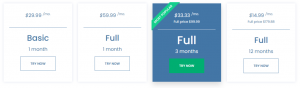
For iOS
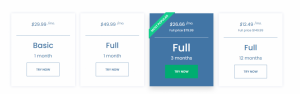
uMobix’s pricing is market-competitive. The offering of the basic plan is great for those looking for starter-level monitoring features. However, choosing the annual premium plan offers the best value for money.
Note: The basic plan misses out on some features like bookmarks, browser history, keylogger, social media, and messengers.
uMobix Installation & Setup
Compared to many competitors, uMobix offers a relatively simpler and more straightforward installation.
The best part is, the app offers wizards for the convenience of the user. In other words, we’d say that it’s optimized for user experience well.
uMobix’s installation consists of three main steps:
Step 1: Sign up at uMobix and pick a subscription
Step 2: Install uMobix app on the target device
Step 3: Simply head over to your dashboard and start monitoring
Please note that installing uMobix on Android and on iOS is different.
Installing uMobix on Android
There are 5 main steps for installing uMobix on Android:
- Step 1: Sign up and pick a subscription
- Step 2: Prepare the target device for uMobix installation
- Step 3: Download and install uMobix on target Android
- Step 4: Complete necessary settings on the target phone
- Step 5: Verify set up and start monitoring
Requirements –
- Physical access to the target Android device
- uMobix account & subscription
- Internet access on the target device
Register for a Free Account and Pick a Subscription
As a rule of thumb, getting started with using uMobix requires you to create a uMobix account as well as pick one of their plans. Thankfully, the process is pretty straightforward – simply follow the steps below:
Step 1 – Go to uMobix’s website and sign up. You can press the “TRY NOW” button on their website for that. Then, enter a valid email address and password to proceed.
Step 2 – Once the account is created, you’ll be asked to pick a subscription – pick an Android subscription to monitor on an Android device.
Step 3- After it’s done, uMobix will send you a confirmation email along with detailed instructions on how you can set it up on the target device and start monitoring.
Prepare the Target Device for Installation
If you want to avoid issues along the way and make the installation straightforward, be sure to follow the instructions below before uMobix installation:
Step 1 – Get access to your partner’s Android device and launch the Play Store app.
Step 2 – Once the Play Store is open, look out for the hamburger menu in the upper left corner and tap on it.
Step 3 – Now, tap Play Protect from the navigation menu and tap the gear icon to head over to Settings
Step 4 – Disable the following options under Play Protect Settings (leave it if they’re already disabled):
A. “Scan apps with Play Protect”
B. “Improve harmful app detection”
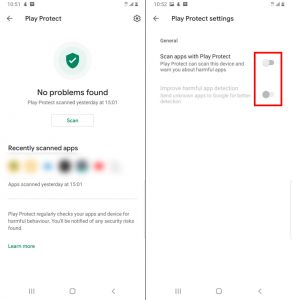
Download and Install uMobix on the Target Device
Installing uMobix on the target device is one of its requirements for Android. Follow the steps below to install uMobix app on your partner’s Android device:
Step 1 – Get access to the target device and open a web browser – make sure to turn on the incognito mode.
Step 2 – Paste the link you’ve got on uMobix’s dashboard and click “Search” – it’ll start the process of downloading uMobix.
Step 3 – Open the downloaded APK file of the app and tap “Install”.
Step 4 – Once the installation is finished, hit “Open” to launch uMobix.
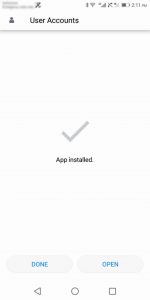
Complete Setup Wizard on the Target Phone
You cannot start monitoring your partner’s device as soon as the app is installed. In fact, there is some configuration required to get started.
Follow the steps below to get done with that:
Step 1 – Tap “Agree and Continue” on uMobix’s first screen – it refers to agreeing to their EULA and terms of service.
Step 2 – Now, uMobix’s app will ask for keylogging permission – hit the “Enable keylogger tracking” button to head over to the accessibility menu on the device.
Step 3 – Tap on “User Accounts” under the “Downloaded Services” section and turn on User Accounts – it’ll grant uMobix the access it needs for monitoring purposes.
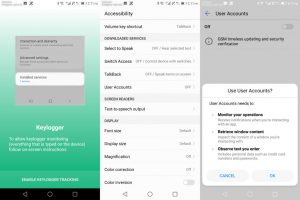
Step 4 – Once the keylogger is enabled, you’ll be asked whether to continue with their automatic installation or configure everything manually.
Step 5 – Now, grant uMobix the access permissions it requires by tapping on “Grant Permissions”.
Step 6 – Tap allow for all the permissions it asks for one by one.

Step 7 – After you’re done with that, another stability-related popup will appear – tap on “Enhance Stability” and select “Allow” to allow uMobix to run in the background – it is important for uninterrupted monitoring.
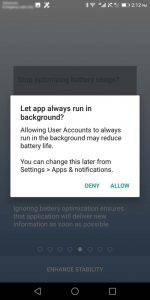
Step 8 – The next step is to select “Prevent Uninstall” and then tap on “Activate this device admin app” to grant uMobix permission over other apps – again, it is required for uninterrupted activity tracking.
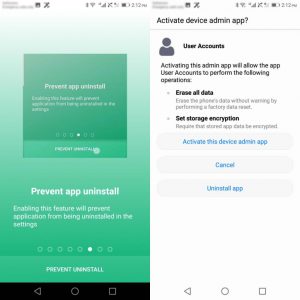
Step 9 – Lastly, select “Enable Display Recording” and then tap “Start Now” (you can check the box “Don’t show again” to ensure it doesn’t come up ever again) – this permission is important for uMobix to capture screenshots on the device.
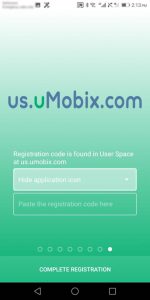
Verify Setup & Start Monitoring
Once the configuration is complete, you’ll be asked whether to display uMobix app icon on the target device or not.
You’re free to pick any option depending upon your circumstances.
Below the icon-displaying option, you’ll be asked for the registration code you might have gotten during registration. Simply put it there and tap “Complete Registration”. That’s it, the registration and setup are complete now.
Installing uMobix on iOS
Setting up uMobix on Android doesn’t require you to install it on the device. In fact, all it takes is the iCloud credentials of the target device.
However, you’ll have to make sure the device doesn’t have 2-step verification enabled. If it’s enabled, here’s what will happen:
- You will need physical access to the target device to approach the OTP sent by Apple
- The user will be alerted that someone is trying to access their iCloud account
Requirements –
- iCloud credentials of the target iOS device
- uMobix account & subscription
Now, follow the steps below to install uMobix on the target iOS device:
Step 1: Create an Account and Choose a Subscription Plan
Monitoring an iOS device with uMobix requires you to have a valid uMobix account and subscription. So, head over to their website, create a free account, and pick a subscription plan for iOS to monitor a device.
Step 2: Enter iCloud Credentials
Without physical access to the target device required, simply put its iCloud credentials into uMobix right from your dashboard.
But, as mentioned before, it won’t work if 2-step verification is enabled on the target device.
Step 3: Complete Setup & Start Monitoring
Once you’ve successfully logged into your partner’s iCloud credentials, wait for it to fetch the data from the target device. How long this process takes will depend upon the internet connection of the target device. Anyway, keep a few minutes in mind.
After it starts to fetch the data, you’ll gradually get access to the device’s data, activities, and so on.
uMobix Pros and Cons
Pros
- Complete Facebook access with iOS
- Frequent data fetching
- Convenient
- Neat & clean interface
- No strict requirement for jailbreaking or rooting
- Works silently in the background
Cons
- Lacks geofencing
- Certain features are either iOS or Android specific
- Requires iCloud credentials
Can uMobix Be Installed Remotely?
Yes, you can install uMobix remotely on an iOS device and monitor its activities. However, remote installation won’t work if the target iPhone (iOS) device has two-factor authorization enabled. When it comes to Android devices, uMobix requires physical access to the device for installation.
Can uMobix See Deleted Messages?
Yes, you can see deleted messages using uMobix as keeps track of all the previous data in its cloud servers. So, you can even see the messages that were deleted.
Does uMobix Cause Any Adverse Effect On The Target Phone?
Our review experts have found uMobix to be an optimized app for low battery and resource usage. So, installing it on the target device won’t leave significant signs like overheating, fast battery draining, etc.
Is uMobix Legal?
uMobix is a legal spy/parental monitoring application but the target user must be aware that they’re being monitored.
Do I Need a Rooted Android Phone for uMobix to Work?
uMobix doesn’t require the target Android device to be rooted in order to track it. In fact, all tracking features of uMobix support non-rooted Android devices.
Do I Need a Jailbroken iPhone for uMobix?
No, you don’t need to jailbreak an iPhone to use all of uMobix’s features.
Can Deleted Call Records Be Retrieved Using uMobix?
uMobix’s call logger keeps track of all the deleted and renamed contacts. So, you can access their details even after they’re deleted.
Can the uMobix Keylogger Monitor Copy-Paste Text?
uMobix’s keylogger is feature-rich and also lets you monitor the text copied on the clipboard. It also gives a breakdown of the apps that were open during that copy-paste.
How Much uMobix Cost?
uMobix’s pricing varies on whether you install it on Android or iOS. The basic plan for both platforms starts from $29.99/mo. The annual iOS premium plan starts from $12.49/mo whereas the annual premium Android package costs $14.99/mo
Is uMobix Any Good?
uMobix is one of the best parental control apps on the market. It comes with a comprehensive list of effective tracking features to help you protect your family from cyberbullies, sex predators, and online scams.
Can uMobix Monitor Snapchat?
uMobix equips a feature-rich Snapchat tracker that captures periodic screenshots of the target device to give you a breakdown of their Snapchat activities.
Can uMobix Be Hidden?
Yes, uMobix asks you whether you want to hide its icon on the target device or not. Choosing to hide the icon makes uMobix work undetected in the background without the target user knowing.


Angelica
When I’m not at work, you’re most likely to find me grabbing a coffee and indulging in a gripping and well-written piece of crime fiction. Alternatively, you could find me rallying for my kids at their soccer matches.
A self-proclaimed expert in cybersecurity. I regularly test and review parental monitoring software, so you can make an informed decision about which ones deserve your money and which ones you should ignore.
Angelica posts:
How to Track Your Boyfriend Without Him Knowing for Free
Can Someone Track Your Location From a Text
How To Put a Tracker on a Phone
Top 6 Apps to Spy on a Cheating Spouse